Add your profile picture and nickname
Your profile picture is applied as an icon to your master accounts and together with your nickname is displayed on the Leaderboard and other Web UI pages.
Main menuOnce added, a profile picture and nickname are automatically applied to new accounts that you create as well as to your existing accounts.
The example below shows how a profile picture and nickname are displayed when a master account is listed on the Leaderboard.

Add or change your profile picture
1. Go to Profile → Settings.
2. To add a picture, click Upload userpic. To replace the existing picture, click Change userpic.
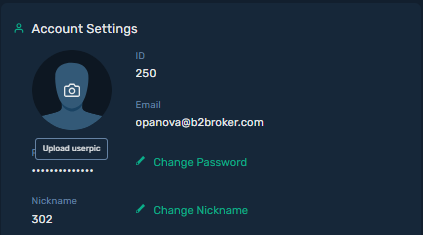
3. In the Userpick configuration dialog box, click Upload Userpick and select an image file on your computer.
Note: You can upload a PNG or JPG image. The minimum image resolution is 4500 × 4500 pixels. The maximum file size is 10 MB.
4. Adjust the size and position of your picture.
5. Click Save to apply the picture.
You can't remove your profile picture, but you can change it.
Add or change your nickname
1. Go to Profile → Settings.
2. To add or change a nickname, click Change Nickname.
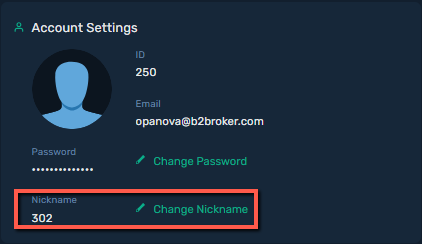
3. Enter your nickname and click Rename.
You can't remove your nickname, but you can change it.